
Last time we talked about how Marlin has several bed leveling mechanisms including unified bed leveling or UBL. UBL tries to be all things to all people and has provisions to create dense meshes that model your bed and provides ways for you to adjust and edit those meshes.
We talked about how to get your printer ready for UBL last time, but not how to use it while printing. For that, you’ll need to create at least one mesh and activate it in your startup code. You will also want to correctly set your Z height to make everything work well.
Nearly all the UBL mechanisms are in the G29 command. Unless you are totally starting from scratch, you’ll want to load a mesh from a “slot” in EEPROM:
G29 L2
That means slot 2’s mesh is now in memory and you’ll work with it. If you don’t save it, any changes you make will be lost. This doesn’t necessarily activate leveling, by the way. It just loads the mesh. If you are starting from scratch, you don’t need to load anything.
Setting up the mesh requires the use of phase commands to G29 which use the letter P and a number:
That seems confusing, but the general idea is you will start with P1 and then use either P2 or P3 (or both) until all the points are set. The rest are used for special purposes or for fine-tuning things. Just don’t forget to store the mesh and remember where you put it:
G29 S1
I suggest you save your first P1 result in a slot that you never change and then store the results after P2 and P3 somewhere else. That way if you mess things up, you can go back to the baseline and start over without having to redo many probes.
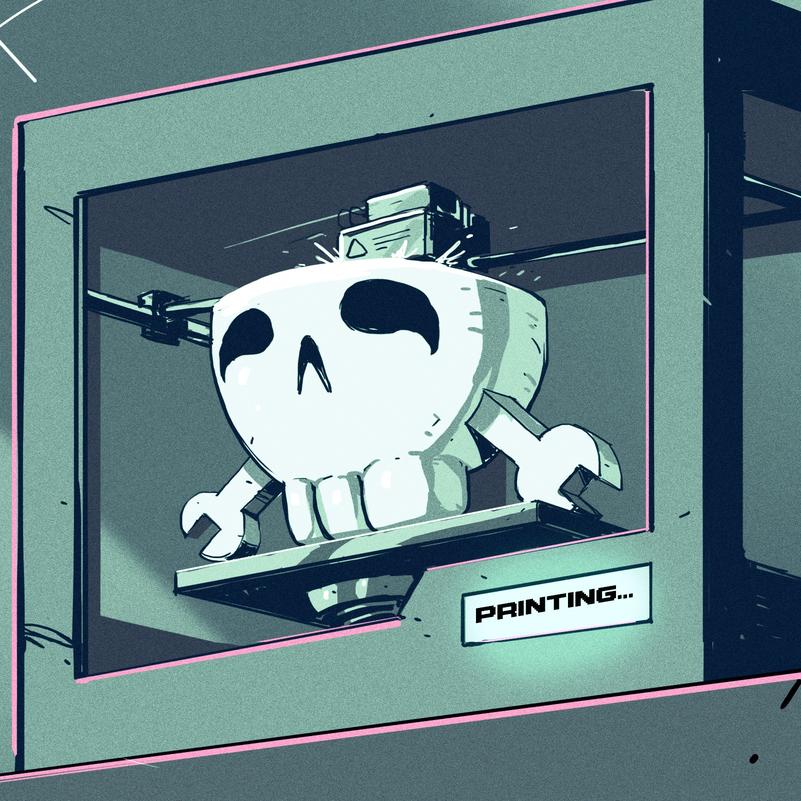
So how do you know what UBL is doing? You can ask for a topography report (T) and get some data:
G29 T
You can add V1 to get a little more verbosity and T1 will output data suitable for a spreadsheet or other software to read.
Here’s an example report:
Bed Topography Report:(0,210)(210,210)0 1 2 3 4 5 66 | -0.533-0.533-0.522-0.483-0.461-0.429-0.400 |5 | -0.400-0.367-0.324-0.245-0.183-0.112-0.183 |4 | -0.359-0.259-0.183-0.075-0.026+0.076+0.200 |3 | -0.333-0.233-0.115-0.001+0.070+0.181+0.200 |2 | -0.348-0.248-0.140-0.009+0.062+0.161+0.200 |1 | -0.350-0.290-0.177-0.049-0.003+0.130+0.400 |0 | -0.350 [-0.290] -0.177-0.049-0.003+0.130+0.4000 1 2 3 4 5 6(0,0)(210,0)
The P5 command, by the way, reports the standard deviation of this set as about 0.24. That means that about 68% of the data is plus or minus 0.24 mm of the mean value. Then 95% of the readings are within 0.48 mm (again, plus or minus). As you can see, I have one corner that needs a little work — the total variation is about 1 mm from the highest point to the lowest.
Even if we know the shape of the bed, there are other factors at play. In particular, the actual height of the nozzle is crucial. You must set the Z offset so that the difference between the probe and the nozzle is just right.
Everyone has their own way to set up UBL, but my advice is to start with turned off. Then print a small ring or disk in the center of the bed. It doesn’t have to be very thick and should be small enough that the bed will be flat under it. For example, a 5 mm high cylinder with a 20 mm diameter. You can quickly see if the plastic is sticking to the bed or not. If it is too squishy or not sticking, adjust the Z offset until it is. Then do the mesh measurements.
However, the offset doesn’t change the shape of the bed, so you can set the offset last or you can adjust the height of the mesh, too. All legitimate solutions, but I prefer to set the height first.
Your startup code has a few things to do. You need to load the desired mesh and turn on leveling. By default, a home command will turn it off, but you can change that if you rebuild Marlin. Your bed probably won’t change shape, but it might shift a little. You can use G29 J to make a 3 point measurement and skew the mesh based on that measurement. You also need to activate leveling with G29 A, if it isn’t always enabled.
You should also set a fade height, which you can do once in EEPROM if you like. This is usually 10 mm and the correction applied due to the mesh gets less and less on each layer until you hit that height. After that, there is no Z correction applied. Usually, by that point, your print is fine and it saves time and wear on your Z axis, too.
So if you wanted to experiment with UBL, here’s a plan:
Notice that I always try to do any probing with a hot bed. Heat makes things expand, so probing the bed cold probably isn’t as accurate as you’d like.
If you need a quick bed verification print, there are plenty on sites like Thingiverse, including mine. You can scale the X and Y size to fit your bed instead of recreating it. Just don’t scale the Z axis proportionately.
If you use Octoprint, you can view and edit meshes there with a plugin. There’s also a plugin to visualize the mesh or you can do like I did above and use a website for that purpose.
So are you using UBL? If not, why not? Sure, if you have a great bed, you could just make it parallel to the X axis and be done. But if you use beds that are not perfectly flat, you won’t be able to just move the corners to get everything perfect.
The UBL system is sort of a “virtual bed surface” and that means you can adjust it easily without mechanical issues. If you want PETG to not stick so hard, you can just shift the mesh up a bit. If a part of a model is very tiny and needs extra squish into the bed, you could do that, too.
Of course, bed leveling is nothing new. But if you are not using UBL, you might want to consider upgrading. Just the ability to tweak the mesh and store multiple bed leveling setups is worth the effort.